In today’s post, I thought I’d begin with the basics.
I know I’ve mentioned this before, but I just wanted to say again before we start: I’m not an expert in blogging. Everything I’m sharing with you is based on my experiences this past year and what worked for me. There’s still soo much I have to learn, and the blogging world is constantly changing.
I have a bachelor’s degree in Biochemistry and Molecular Cell Biology and an associate’s degree and license in Dental Hygiene. As you can see, I have no background in technology, not even a computer class in high school (hindsight, I probably should have taken one). I’m actually very terrible at anything technological. If there’s an issue with my laptop, I panic. So imagine my surprise when I became invested in my blog.
Many of you are bloggers from WordPress.com so this post will be focused on switching from WordPress.com to a self-hosted platform (WordPress.org). However, for those of you who are thinking of starting with a self-hosted site, this will be useful too.
This post will also contain affiliate links, which will be marked with asterisks.
When I first started blogging in November 2013, I chose WordPress.com over Google Blogger because I felt WordPress was a better fit for me. I spent about 6 months constantly writing about food and recipes, sharing some life stories, and making friends through blogging. By that time, I noticed that my list of subscribers was growing, that the number of views was increasing.
I started to consider moving to self-hosting. I wanted the flexibility to design my blog the way I wanted it to look and the ability to earn money through ads. None of which was possible through WordPress.com. My friend, Kim from Sweet Kimplicity, and another friend D encouraged me to take that leap.
What I decided to do was research everything I could first. I scoured the WordPress.org FAQ section for answers to all the questions I could think of.
- What’s the best WordPress host?
- Which WordPress self hosting platform is the most reliable?
- Which WordPress self hosting platform is the most affordable (since I didn’t have an income)?
- How would I transfer all my current posts to the new site?
- Would I lose my subscribers if I transferred?
- What will happen to all my stats?
To be honest, there were probably more questions.
I didn’t know how to do any of this. I’m not good at following directions. I have no background in CSS or anything website related. But I really wanted this. And that’s what mattered most. Because if you really want something, you’ll get it.
This is all the technical stuff that occurs on the backside of the blog. Boring, I know, but important.
When I first decided to transfer over to a self-hosted blog, I wanted (and needed) a place where I could find all the information I needed. It wasn’t easy to find the answers to my questions so I thought I’d try to help everyone else who might have encountered the same problem.
How to Pick Your Server
To self-host your blog, you need a server like BlueHost, which is recommended by WordPress, or InMotion Hosting*, which is the one I ultimately chose after reading a ton of posts on the WordPress.org forum and reviews I found through Google. Although BlueHost is a little bit cheaper, I chose InMotion Hosting* because I read through reviews that they had great customer service. Remember how I said I was hopeless when it came to technology? I wanted someone to call when I needed help. And they’ve come through for me a few times already. I could reach them through emails, chat, or phone, and the wait was never long. I’ve even called them at 2:00 in the morning for help before. The response time is even better in the middle of the night. =)
But just because this worked for me doesn’t mean that it’s the perfect fit for you. Research your options before you commit.
While many of my favorite bloggers have mentioned that they wished they started their blog self-hosting rather than going through a hosted blog first, I feel a little differently. If you’ve never blogged before, I think WordPress.com is the perfect place to start. It gives you an idea of what it’s like to blog with no cost to you. What if you decided that you don’t really like blogging, or what if you don’t plan to update that often? WordPress.com gave me a place to start and allowed me to figure out how to blog and become comfortable with it.
Buy Your Domain
WordPress.com gives you the option of buying your domain name for a set price a year. For instance, before I buy my domain, my site is cookingwithawallflower.wordpress.com. After I buy my domain name, I would become cookingwithawallflower.com. That said, InMotion Hosting*, as well as many other host servers, offer the option of creating a free domain. That’s what I ended up doing.
Website Hosting Options
Once you’ve bought your plan, you can log in using your credentials. The host server will give you options to install which software you want. A few options include WordPress, Joomla, and Drupal. To be honest, I have no idea what the other options are. I knew I wanted WordPress. With InMotion Hosting*, they offer a One Click Installation, which means with one click, they will install the WordPress platform for me. Great! Because I really needed something simple.
Your dashboard will look exactly like your WordPress.com dashboard. This is why I think it’s nice to start with a hosted blog first.
If this is your first blog, then you’re ready to start your first post!
Transferring Posts to the New Self-Host Blog
This part is a little bit tricky.
WordPress.com offers a service where they can help transfer your WordPress.com site to your new site for a price, $129.
The other option is to do it yourself. I wanted to attempt to do it myself. Why, when I had absolutely no idea what I was doing? Because I wanted to see if I could save money. I figured if I couldn’t do after a few attempts, then I’ll pay WordPress to do it for me.
Luckily, it wasn’t as difficult as I thought it’d be. Not only that, if you doesn’t work, you have nothing to lose except time. Your WordPress.com blog will always be there unless you choose to delete it.
Go to your WordPress.com dashboard, click on “Tools” on the left side and click “Export.” It’ll ask you where you want to export your file to. I saved it on my Desktop. This will take several minutes depending on how fast your Internet is.
Next, go to your new self-hosted blog dashboard, click on “Tools” on the left side and click “Import.” It’ll ask you what file you want to import.
You may have to try this a few times before you have everything fully installed. But it works. That’s how I did it.
Linking Your Old Blog to Your New One
WordPress.com can redirect your old blog to your new one. On your WordPress.com dashboard, click “Store,” then select “Site Redirect,” and enter your new domain. It’s about $13 a year. But I love this because anyone who goes to your old website URL will be redirected to the new one.
Transferring Subscribers and Stats
I know many of us are worried about what happens with our subscribers and stats. The Jetpack plug-in solves that problem nicely.
Install the Jetpack plug-in on your new blog and follow the directions on how to connect your new site to your old wordpress.com blog.
Then, you can follow these options (or email Jetpack and ask them to do it). It contains step by step directions including pictures for migrating your subscribers and stats.
Plug-Ins
With your new self-hosted blog, you’ll have to install a whole bunch of plug-ins that are pre-installed on WordPress.com.
These are the ones I can’t live without.
Jetpack – Allows me to keep track of my stats, sends emails out to subscribers, allows for the merging of my old stats and subscribers with the new ones, and includes many other features that were found in WordPress.com. In other words, it made my life so much easier.
Akismet – Filters spam from comments. I get tons of spam every day and I’m grateful that this plug-in does the filtering for me. However, I actually go through my spam folder every few days because sometimes comments accidentally get marked as spam.
Pinterest Hover Pin It Button – Adds a hover button over my images so that it’s easier for people to pin my images.
Related Posts by Zemanta – Adds related posts at the bottom of each post so that readers can discover other content. This is useful because if a different post catches your readers attention, they’ll stay and browse other posts.
WordPress SEO – Helps you write better content and focus on choice words for better online searching.
Themes
There are many options out there. At the moment, since I’m on a budget, I chose not to buy a custom theme and just use the ones that are offered for free by WordPress.org. In the future though, I plan to change the theme of my blog to fit my needs. While free themes are great for starters, they might lack the flexibility that you need for your blog. For instance, changing the width of your side bars, moving your social media icons to the header.
These are pretty much the basics that you need to get started with a self-hosted blog. I hope that you’ll find it helpful.
To catch up on the rest of the series:
* I get a little commission for referrals to this site, but I wouldn’t recommend it if I didn’t truly love it.
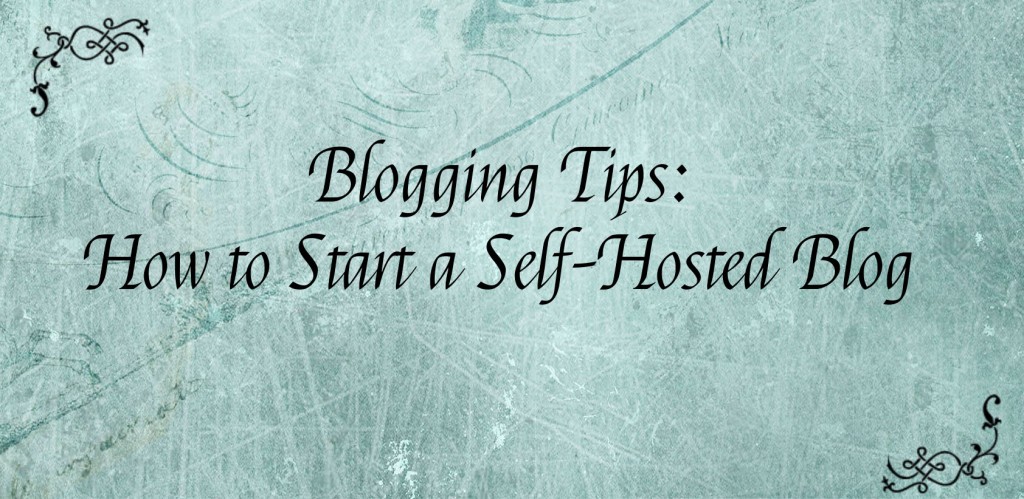

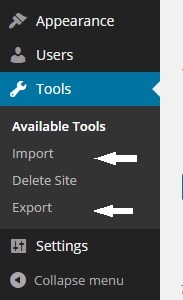
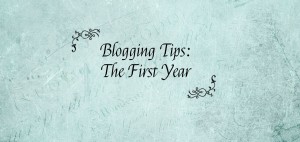
Hi thank you for this post! Been thinking to switch to self-host. Just a quick question, what web hosting package did you choose? I’m trying to click on the inmotion choices but I’m seeing “Unexpected error” so I cannot read further.
Appreciate your response 🙂
I think the packages have changed since I first registered my website. But I would say the closest one to what I’m using is the WordPress hosting. And I’d start with WP-1000s or WP-2000S, depending on what you need.
This is a very helpful post and bookmarking it for the future!
Hi Andrea,
Thanks for stopping by my blog. I always like to check out the pages of people who stop my mine and yours is awesome. I’m new to blogging and your tips are very helpful! 🙂
Best,
HL
Thanks for this! Since I’m posting more and more recipes on my site, I’ve been trying to figure out how to use plugins so I can make my recipes look nicer…then I found out that I needed to host it myself. This was super helpful, thanks! I’m going to try and transfer my site.
Good luck with your blog, Natalie!
Thanks .
For me I prefer a vps-cloud hosting very fast.
Hi Andrea! Thank you for liking my post. I love your blog too for I love cooking as well. And most of all I find you blogging tips really helpful. I wish I could move to a self hosted platform too in the very near future. If it will happen, I will surely come back to this post for guidance.
Thanks, Michelle!
Hi Andrea, I have been blogging for almost a year now and I’m finally thinking of moving to a self hosted platform. I had bookmarked this post of yours last year as I knew I would come back to it one day whenever I feel comfortable switching to a self hosted blog. Me & my hubby are still contemplating whether to go for BlueHost or In Motion. But after reading your post, I think I already wanna go with In motion. Thank you for the detailed info.
I’m so glad that you found the post helpful! And I hope that the transfer worked out well for you!
I have still not transferred (a little busy with other things) but I hope it will work out well 🙂 Thanks a lot for replying Andrea. xoxo